Update: I am happy to report that this entire article is now out of date. So long as you have a recent version, you can now change Anki’s language by simply going into the Preferences as shown in the pictures below.

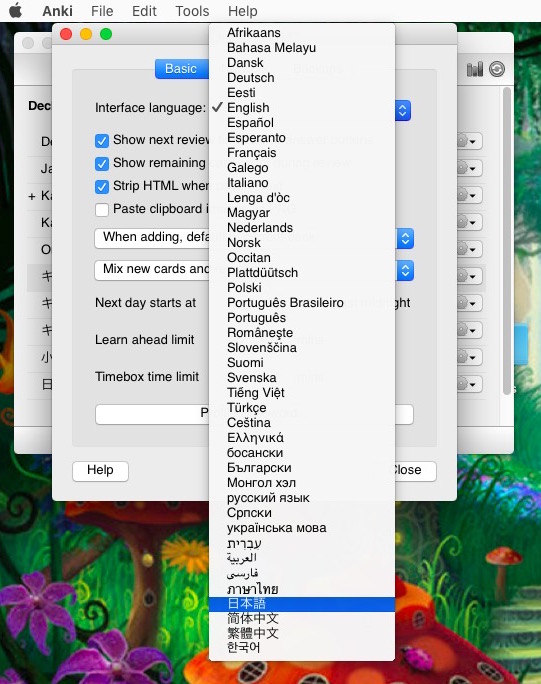
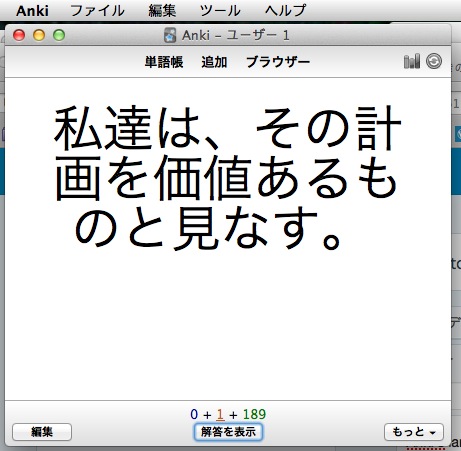
Anki’s language can seem pretty much fixed. There is nowhere in the settings to change it.
So if you started with it in English as a newbie and now have a set of massive decks, it looks like you’re stuck with an English interface.
That can be pretty annoying once you have your computer’s system in Japanese, your browser in Japanese, your Kindle in Japanese, your smartphone and iPod interface in Japanese. This doll even worked out how to get the back end of this site into Japanese.
So it’s kind of ironic to have Anki, your biggest single Japanese learning tool (after VLC for anime, of course – that’s easy to put into Japanese), staring at you in English every day.
Fortunately, even though there is no obvious way to do it, and you have to use a slightly scary hack, it can be done.
How to Change Anki’s Language: Step by Step
1. Sync and quit Anki. If you don’t have an account to sync to, you are best advised to get one (they’re free).
2. OK. Here’s the scary bit. Read this carefully before you do anything.
What you have to do is get rid of Anki’s preferences file.
On a Windows system you will find this at:
C:Users…DocumentsAnkiprefs.db
On a Mac you will find it at:
~/Documents/Anki/prefs.db
But don’t delete the file. Rename it to, say, prefsold.db. That way if something goes horribly wrong you can go back to your original prefs file. You really are best advised to make copy the of entire Anki folder in a folder other than Documents. This is probably not necessary in most cases but it makes sure you are absolutely safe.
3. Restart Anki. It will start by asking you your language. Annoyingly, you don’t get the chance to change it at any other time, which is why you had to do this.
Anki will insist on syncing. Depending how big your decks are and how much audio you use (I use a ton with my Dolly Sentences Method), it can take a while.
4. Don’t panic. Once this is complete, everything may be all right but it may also not be. When I got to this point, my Anki interface language was in Japanese but my Japanese-named decks were suddenly in English. Anki had reverted to a very old state with very old versions of my decks. I still don’t know why (I’m just a doll), but it just about scared the paint off me. I have a ton of self-made audio cards and I’d rather not lose them.
Don’t worry. I just synced again and everything was back to normal except in Japanese. Be sure to sync down, not up if you have to do a second sync. Anki won’t delete anything from your computer. But make sure you have the old prefs file to return to in case things do somehow get messed up.
This is how your Anki should now look:
I won’t talk you through the interface as you already know it. But if there’s anything in the screenshot you think might cause you a problem, make sure you make a note of it in your English version before you make the change. Going back is possible but probably not something you will be over-anxious to do!
Interestingly, if you are dabbling in J-J definitions this will give you a little push along the way. English definitions will feel decidedly out of place in your new all-Japanese Anki!
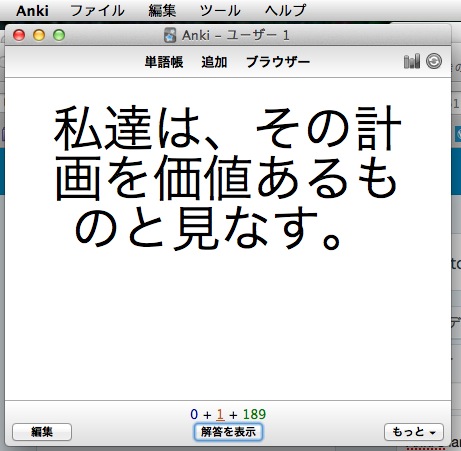
Thanks for the instructions. A small addition, it is usually a good habit to rename backups by changing their extension, not just the first part of the name. Some programs load everything with a certain extension and can end up quite confused otherwise. .bak or .old are usual, but use whatever you want, as long as it is not a commonly program read one like .dll
Though Anki does store everything inside one huge preference string in a Sqlite database, it looks like opening up the file in a text editor, searching for ‘defaultLang’ and changing ‘en’ below to ‘ja’ does the trick without needing to fully sync.
small issue…. have no such thing as any .db.file TT.TT
Editing .db files is quite technical anyway. I think it requires a special editor and could mess things up if it went wrong. Would recommend sticking with the method in the article unless you really know what you are doing.