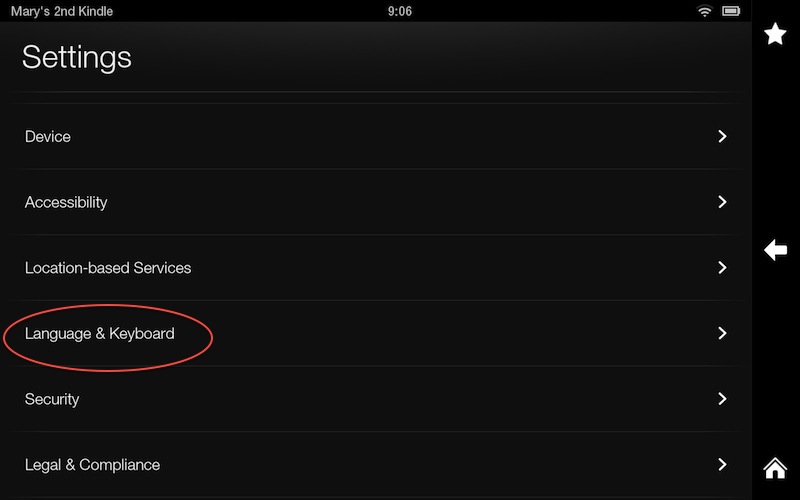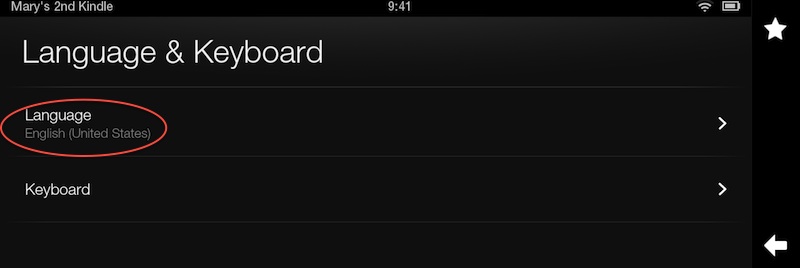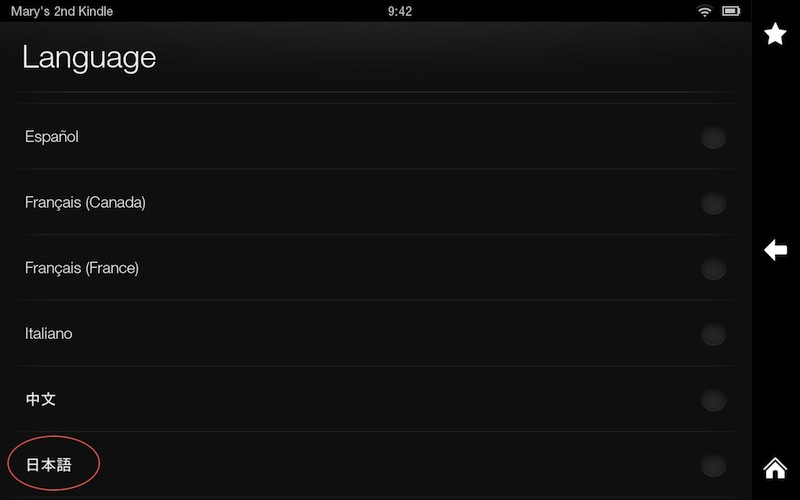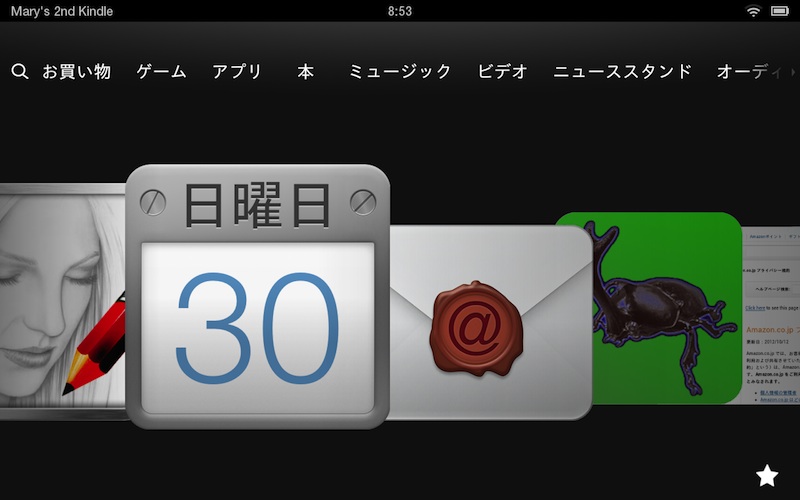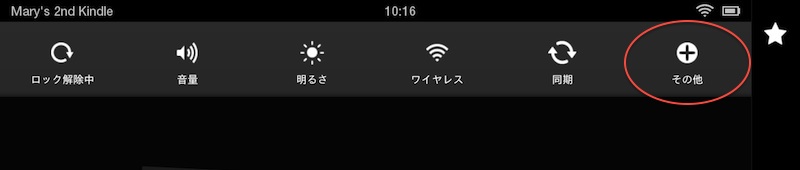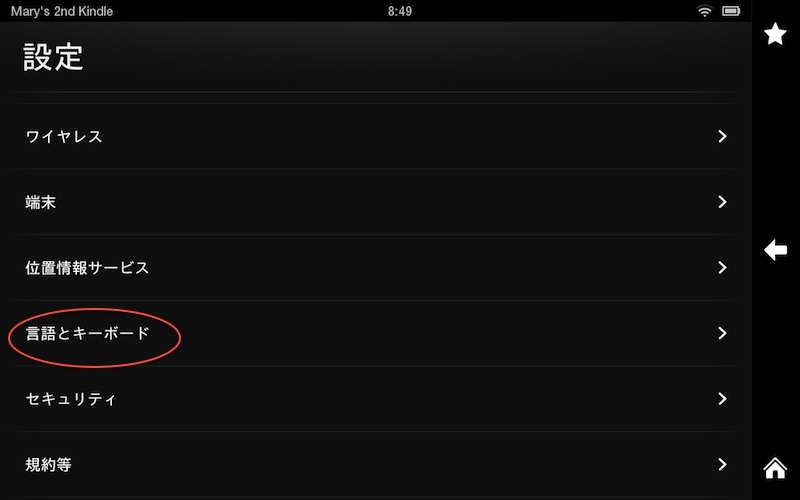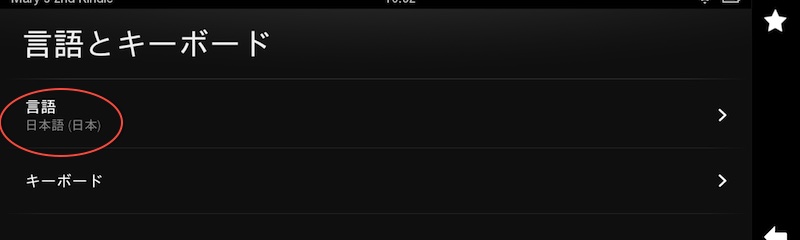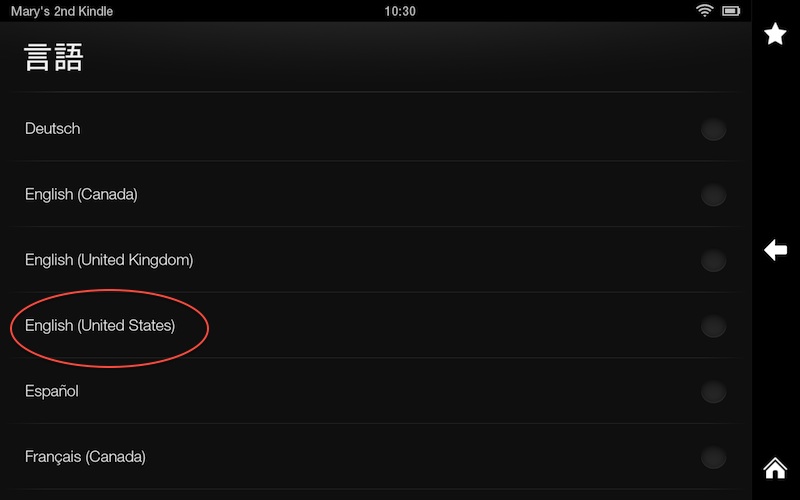Following my recent post on getting Japanese Input on Kindle Fire – and also following an interesting discussion on Japanese kaomoji (emoticons) on the Senshi Forums, I have a very interesting thing to share with you.
That thing is that not only can you get Japanese input on Kindle fire as explained in my article, but that when you do it is the single best device for using kawaii Japanese emoticons!
Honored Cure Dolly, in the Forum thread, asks a question that puzzles many of us who have Western keyboards (even when set to Japanese input):
As Piffy-chan wisely notes, we call these emoticons 顔文字 kaomoji in Japanese 顔 kao=face, 文字 moji=(written) character.
Howsoveryever what this dolly wants to know is, where do you find characters like ω and ▽ on your b-chord (keyboard). I just swoggled them from your post but I don’t know how to type them!
And however much I flip the A-key while typing I can’t make it go upside-down like (☞゚∀゚)☞ that.
Tetsudatte onegaishimasu!
Honored Cure Ocha can only reply:
*whisper* I cheat – I look on the site until I find what I want and then copy it.
How to get Hidden Characters and Japanese Emoticons on Kindle Fire
This assumes you already have Japanese input enabled. If you haven’t, read this first.
Step 1: In any setting other than Romaji (i.e. Japanese text or numbers/symbols) press the key that is the Shift Key in Romaji (circled below). Hold it for about a second and release it.
Step 2:
You now have the screen shown below. This contains a vast selection of all the characters you need to make Japanese Emoticons. It even conveniently keeps your most recently used ones in a row at the top (circled below). However…
Happy kawaii kaomojification!
You’ll just love it! (´ ▽`).。o♡