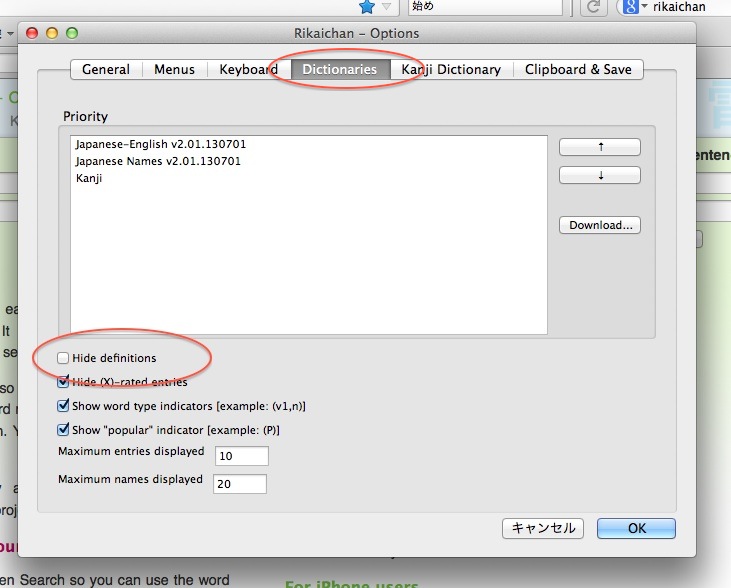We have written extensively about Rikaichan because in our view it is one of the most important tools in the arsenal (if you’ll excuse the mildly mixed metaphor) of an online Japanese learner.
We have written extensively about Rikaichan because in our view it is one of the most important tools in the arsenal (if you’ll excuse the mildly mixed metaphor) of an online Japanese learner.
Now Rikaichan has a big sister: Rikaisama. Not even Rikaisan. Sounds like a very big sister, doesn’t she? How does she measure up?
Rikaisama is essentially Rikaichan Mk 2. Still the Japanese dictionary add-on for Firefox that works the same way and keeps all your Rikaichan settings (in a few places she still refers to herself as Rikaichan) and looks just the same. Nothing has actually changed, but several things have been added.
2018 UPDATE: Rikaisama is no longer available but you can get most of its functionality (depending on which parts are important to you) from either Rikaichamp or Yomichan. See the comparative article linked here.
Among these new additions, the most important are: direct on‐the‐fly addition to Anki, human voice pronunciation of words, Sanseido mode (optional Japanese definitions instead of English), pitch information, and new frequency information.
The direct‐to‐Anki feature is a blessing. You need to install the associated Anki add-on, but once you’ve done that, a single keypress while hovering over a word will create a card for it with the kanji on the front, kana‐reading and meaning on the back. You also have the option of putting the kana on the front. This is really useful and saves a lot of time. Apparently you can also add the sound of the word, but…
Actual native‐voiced audio readings are another important new feature of Rikaisama, but that has been rather disappointing to this doll as they just don’t seem to work with the Mac OS. Actually no OSX installation instructions for Rikaisama are given at all. I just followed the Windows instructions and it worked fine. There are special instructions for getting the voices on Linux, but it seems that on a Mac there is no way. Consequently I can’t review the sound. If anyone wants to add something on that, please feel free to use the comment section below. [By the way, Mac owners should not feel too short‐changed in the voiced‐Japanese department ‐ you still have the best Japanese voice synthesizer available].
Update: The current Rikaisama now supports recent OS X versions correctly.
Sanseido mode is very useful, I think. It allows access to the Sanseido (that big chain bookstore you see everywhere in Japan) dictionary. You were always able to turn definitions on and off, so you just got interactive furigana, but now you can also get a J‐J definition. You can switch between the three (E‐definition, J‐definition, and no definition) with a keypress. The only small drawback is that you can’t download the Sanseido dictionary, so there is a (usually very) small delay while it downloads the definition each time (and it won’t work at all offline).
You can also install Epwing dictionaries, but I am afraid they don’t work on Mac either, and I have no experience of them.
An important point is that if you are in Sanseido mode (and presumably in J-J epwing mode) when you do use the direct-to-Anki feature, you get J-J (Japanese word with Japanese definition) cards.
Whether you’re using J-J or J-E definitions, you can harness Rikaisama’s huge database of native-speaker recordings of the words and set up Rikaisama and Anki so that the spoken word is placed on the back (or if you want to make an audio-recognition deck, on the front). This is a truly wonderful feature, but unfortunately it is not at all obvious how to use it, so we have given full instructions in this article.
In addition to the old (P) used to indicate if a word is common (it is still there—Rikaisama hasn’t taken anything away from her little sister), there is more kuwashii frequency information in the form of a number that tells you how many words are more frequent than the one you are looking at (so 5 would be a very common word and 10000 would be a rare one). The number is also color‐coded: Green=very common, dull greeny-yellow=common, orange=less common, pink=relatively rare.
This more detailed Rikaisama frequency information is also taken from a different source from the (P) classification. Rather than newspapers, it is distilled from 5000+ novels. I find that reassuring as I don’t really find newspaper‐language all that useful. I don’t bother with the news even in English. This also allows a very rough cross‐check between two frequency assessments, which is also useful.
I have heard some folks say that since one aims to learn all Japanese words anyway, why worry about frequency?
The answer, in my view at least for those who are learning Japanese by self-immersion is this: The less skilled you are at Japanese, the slower you can imbibe Japanese media. Your aim should be to increase this speed as quickly and efficiently as possible. You learn words best when they are reinforced by real encounters with them (not just Anki encounters, wonderful as Anki is).
So, since you can only learn so many words per day, you should be concentrating on the ones you are most likely to re‐encounter relatively often. This keeps cementing your vocabulary base as it increases. No harm learning a few rare words (we all do it). But your overall strategy is best served by learning well‐used words first and slowly moving to lower‐frequency ones as your base grows. This way you are not only absorbing vocabulary, but equipping yourself to absorb more by increasing your ease of exposure to Japanese as efficiently as possible.
As your speed and volume of media consumption increases, your chances of re‐encountering less common words grows proportionately (at first it is very low because your consumption is so slow and limited). So tackling words (very roughly) in order of frequency makes good strategic sense.
Now I am not suggesting that you should be slavishly bound by frequency numbers, but they are definitely useful information to have and bear in mind. So this addition in Rikaisama is very welcome.
There are a few more additions, including pitch accent information, which the main online dictionaries do not supply.
One more clever addition is the ability to click the Heisig number of a kanji (usually from the Rikaichan toolbar or the more streamlined search‐box addition to your regular toolbar) and go to the Heisig mnemonic page. You have to be a member of the site to do that (it’s free). I joined just because of the Rikaisama functionality. I am not a major Heisig fan, but this is definitely a function that is worth having available.
All in all, I would say that the promotion from “chan” to “sama” is justified. This is not really a new Rikai; it is decidedly Rikaichan with several more tricks up her sleeve. But they are valuable tricks that really take an already valuable application to a whole new level. The direct‐to‐Anki function is worth the installation alone.
You need to uninstall your current Rikaichan in order to install Rikaisama, but don’t let that put you off. You won’t lose anything and you will gain quite a lot. And if you use Anki for vocabulary, I strongly recommend that you install the Anki add-on too.
If you don’t understand the full power of Rikai, I suggest you read our Rikaichan review. It was far more than just a quick way to furiganize kanji and look up words even before the new features were added. Because of the way it is structured it can answer many of your basic grammar questions on the fly, and is an invaluable tool for proofreading your Japanese writing. It is as much a writing tool as a reading tool.
And if you were starting to think you had outgrown J-E, Rikaichan just grew with you!
Hajimemashite, Rikaisama. Yoroshiku onegaishimasu.
Using Rikaisama’s auto-Anki-card function to turbo-charge your learning→

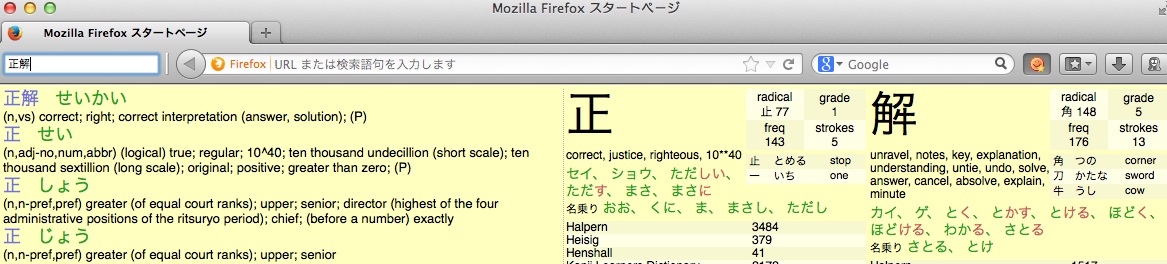 2018 UPDATE: Rikaichamp does not have the search box, but you can get this window by pressing return while the regular pop-up window is active.
2018 UPDATE: Rikaichamp does not have the search box, but you can get this window by pressing return while the regular pop-up window is active.